Revision [23462]
This is an old revision of TableMarkup made by WikkaInstaller on 2012-08-21 12:04:59.
Wikka Table Markup Guide
See also:
- For earlier Wikka versions, check the table action
- Updated versions of this page can be found on the Wikka documentation server
- For a more formal description, check this server's TableMarkupReference page.
As of 1.2, Wikka introduces a flexible markup for data tables. Any kind of tables allowed by XHTML can be created using this markup, from the most basic examples (e.g. simple rows of cells) to complex tables with full support for accessibility options.
1. Table basics: cells, rows, columns
The most basic element of a table is a cell. Single cells can be created using the standard delimiter ||, e.g.:
||Hello||
| Hello |
Note that a cell must always be open and closed by delimiters.
Rows can be created by adding on the same line multiple cells:
||Cell 1||Cell 2||Cell 3||
| Cell 1 | Cell 2 | Cell 3 |
Columns can be created by adding rows on separate lines:
||Cell 1||
||Cell 2||
||Cell 3||
| Cell 1 |
| Cell 2 |
| Cell 3 |
By now you should be able to create simple tables with multiple rows and columns.
||Cell 1||Cell 2||Cell 3||
||Cell 4||Cell 5||Cell 6||
||Cell 7||Cell 8||Cell 9||
| Cell 1 | Cell 2 | Cell 3 |
| Cell 4 | Cell 5 | Cell 6 |
| Cell 7 | Cell 8 | Cell 9 |
2. Headings
As soon as you create slightly more complex data tables, you will need to specify column and row headings. Headings are special cells that specify what kind of data rows and columns contain. The most basic way of creating a heading is by using |=| as a delimiter.
The following is an example of a simple table with column headings:
|=|Apples|=|Pears|=|
||300Kg||480Kg||
| Apples | Pears |
|---|---|
| 300Kg | 480Kg |
Row headings are created in the same way. Since they are usually followed by normal cells, they must be terminated with the || standard delimiter if the next element in the row is a simple cell:
|=|Apples||300Kg||
|=|Pears||480Kg||
| Apples | 300Kg |
|---|---|
| Pears | 480Kg |
You should be able by now to create simple tables with row and column headings:
|=| |=|Apples|=|Pears|=|
|=|Mary||300Kg||320Kg||
|=|John||400Kg||630Kg||
| Apples | Pears | |
|---|---|---|
| Mary | 300Kg | 320Kg |
| John | 400Kg | 630Kg |
We will describe later how to add accessibility parameters for row and column headings.
3. Captions
Usually tables are introduced with a caption that describes what the table contains. A caption element is introduced with a |?| delimiter and terminated with a standard delimiter ||.
|?|Fruit production in 2006||
|=| |=|Apples|=|Pears|=|
|=|Mary||300Kg||320Kg||
|=|John||400Kg||630Kg||
| Apples | Pears | |
|---|---|---|
| Mary | 300Kg | 320Kg |
| John | 400Kg | 630Kg |
4. Spans
Spans are used to combine multiple cells or multiple headings vertically or horizontally and are created using the following TableMarkupReference attribute parameters:
||(span options)Element content||
A cell spanning multiple columns is generated by prefixing the cell content with a (x:n) parameter, where n is the number of columns to be spanned. The following example shows how to create a cell spanning two columns:
||(x:2)Cell spanning 2 columns||Cell 3||
||Cell 4||Cell 5||Cell 6||
||Cell 7||Cell 8||Cell 9||
| Cell spanning 2 columns | Cell 3 | |
| Cell 4 | Cell 5 | Cell 6 |
| Cell 7 | Cell 8 | Cell 9 |
Spans can also be applied to rows. A cell spanning multiple rows is generated by prefixing the cell content with a (y:n) parameter, where n is the number of rows to be spanned. The following example shows how to create a cell spanning two rows:
||(y:2)Cell spanning 2 rows||Cell 2||Cell 3||
||Cell 5||Cell 6||
||Cell 7||Cell 8||Cell 9||
| Cell spanning 2 rows | Cell 2 | Cell 3 |
| Cell 5 | Cell 6 | |
| Cell 7 | Cell 8 | Cell 9 |
Spans are particularly useful to create subheadings:
|?|Fruit production in the last two years||
|=| |=|(x:2)Apples|=|(x:2)Pears|=|
|=| |=|2005|=|2006|=|2005|=|2006|=|
|=|Mary||300Kg||320Kg||400kg||280Kg||
|=|John||400Kg||630Kg||210Kg||300Kg||
| Apples | Pears | |||
|---|---|---|---|---|
| 2005 | 2006 | 2005 | 2006 | |
| Mary | 300Kg | 320Kg | 400kg | 280Kg |
| John | 400Kg | 630Kg | 210Kg | 300Kg |
Column and row spans can be combined to created funky table layouts:
||(x:2;y:2)2x2||(x:2)2x1||(y:2)1x2||
||(y:2)1x2||1x1||
||1x1||1x1||(x:2)2x1||
| 2x2 | 2x1 | 1x2 | ||
| 1x2 | 1x1 | |||
| 1x1 | 1x1 | 2x1 | ||
5. Formatting text within tables
You can use any kind of basic Wikka markup to render text within tables.
The following example adds basic formatting to cell content:
|?|Using text formatting within tables||
||##Monospaced##||//Italics//||**Bold**||__Underlined__||
||''Highlighted''||++Strikethrough++||(x:2)**//Bold italics//**||
| Monospaced | Italics | Bold | Underlined |
| Highlighted | Strikethrough | Bold italics | |
6. Adding actions and images within tables
Simple, content-generating actions (including images) can be added within table cells and headings.
|?|Using actions within tables||
||This wiki contains {{countpages}} pages||
||{{image url="images/wikka_logo.jpg" class="center" alt="a w" title="w image"}}||
||{{color c="red" text="some colored text"}}||
| This wiki contains 2381 pages |
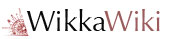 |
| some colored text |
7. Adding links within tables
All the available options to create links can be used within table cells or headings:
|?|Adding links within tables||
||Camelcase links: SandBox||
||Escaped camelcase links: ""SandBox"" escaped||
||Forced links: [[HomePage main]]||
||Interwiki links: Wikipedia:Wikka||
||Forced interwiki links: [[Wikipedia:Wikka Wikka article on Wikipedia]]||
||External links: http://www.example.com ||
||Forced external links: [[http://www.example.com Example.com]]||
||Image links: {{image url="images/wizard.gif" alt="wizard" title="Display an index of pages on this wiki" link="PageIndex"}}||
| Camelcase links: SandBox |
| Escaped camelcase links: SandBox escaped |
| Forced links: HomePage main |
| Interwiki links: Wikipedia:Wikka |
| Forced interwiki links: Wikka article on Wikipedia |
| External links: http://www.example.com |
| Forced external links: Example.com |
Image links: 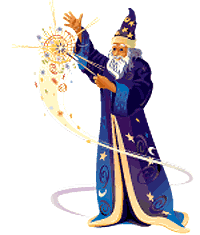 |
8. Adding HTML within tables
You can also use embedded HTML in table elements:
|?|Embedding HTML within tables||
||Here's some superscript: ""a<sup>2+1</sup>""||
||And here's some subscript too: ""a<sub>2k</sub>""||
||I love acronyms: ""<acronym title="What You See Is What You Get">WYSIWYG</acronym>""||
| Here's some superscript: a2+1 |
| And here's some subscript too: a2k |
| I love acronyms: WYSIWYG |
9. Adding a touch of style
The table markup introduces a new TableMarkupReference style selector. CSS style options can be added to any element by enclosing them within single braces, right before the element content, e.g.:
||{style options}Element content||
For example, to render a cell with red background and white text color, you can do the following:
||{background-color:red; color:white}Hello||
| Hello |
You can play with font size and text alignment:
|?|Adding some more style||
||{font-size:190%; text-align:right}Please scale me!||
||{font-size:170%; text-align:right}Please scale me!||
||{font-size:150%; text-align:right}Please scale me!||
||{font-size:130%; text-align:right}Please scale me!||
||{font-size:110%; text-align:right}Please scale me!||
||{font-size:90%; text-align:right}Please scale me!||
||{font-size:70%; text-align:right}Please scale me!||
| Please scale me! |
| Please scale me! |
| Please scale me! |
| Please scale me! |
| Please scale me! |
| Please scale me! |
| Please scale me! |
You can also apply style to headings and captions:
|?|{border:1px dotted red; color:red}Style can be applied anywhere||
|=|{color:#000; font-size:150%; font-style:italic; font-family:Georgia, Hoefler Text, Georgia, serif; font-weight:normal; line-height:150%}Emphemeral Quibus|=|
||Lorem ipsum dolor sit amet, consectetuer adipiscing elit. Duis auctor auctor pede.||
| Emphemeral Quibus |
|---|
| Lorem ipsum dolor sit amet, consectetuer adipiscing elit. Duis auctor auctor pede. |
Please note that style parameters should always follow attribute parameters, when both are specified for an element (see the TableMarkupReference table markup reference):
|?|Give priority||
||(x:2;y:2){background-color:pink}2x2||(x:2){background-color:lightblue}2x1||(y:2){background-color:lightyellow}1x2||
||(y:2){background-color:lightyellow}1x2||{background-color:#333;color:white}1x1||
||{background-color:lightblue}1x1||{background-color:#333;color:white}1x1||(x:2){background-color:pink}2x1||
| 2x2 | 2x1 | 1x2 | ||
| 1x2 | 1x1 | |||
| 1x1 | 1x1 | 2x1 | ||
10. Adding style through classes
You can apply existing classes from your stylesheet to any element using the class parameter (c:class). Note that custom style declarations specified through braced markup override class attributes.
The following example applies to table cells two class selectors defined in the stylesheet. The third row shows how to override a class selector with custom style attributes:
|?|Using class selectors to add style to table elements||
||(c:highlight)This cell uses the ##.highlight## class||
||(c:smaller)This cell uses the ##.smaller## class||
||(c:smaller){font-size:150%}This cell uses the ##.smaller## class overridden by custom style settings||
| This cell uses the .highlight class |
| This cell uses the .smaller class |
| This cell uses a .smaller class overridden by custom style settings |
11. Global table attributes
Table-level attributes can be specified by adding at the beginning of the table the following element: |!| ||, which is used as a container for global table attributes. For example, you can specify global style options for a table by adding them to this element:
|!|{border:3px solid blue; background-color: black; color: white; width: 300px; text-align: center}||
||Cell 1||
||Cell 2||
||Cell 3||
| Cell 1 |
| Cell 2 |
| Cell 3 |
12. Referring to elements: the id attribute
id attributes are used to refer to unique elements in a page and to provide an anchor for styling and linking. You can specify an id for any table element by using the (i:id) parameter.
For example, the following markup creates a table with the id "main_table" containing two cells with id's "cell_1" and "cell_2"
|!|(i:main_table)||
|?|Using id to refer to table elements||
||(i:cell_1)This cell can be referred to by using the ##cell_1## id||
||(i:cell_2)This cell can be referred to by using the ##cell_2## id||
| This cell can be referred to by using the cell_1 id |
| This cell can be referred to by using the cell_2 id |
13. Accessibility options: adding titles
Any table element can be given a title attribute to enhance its accessibility. Titles are typically displayed in graphical browsers by hovering over the corresponding element and are useful to display unobtrusive descriptions about specific elements. You can specify a title for any table element by using the (t:title) parameter.
The following example adds titles to several table elements (you can hover over the table to display them):
|!|(t:Comparative figures for fruit production in the last year){width: 350px}||
|?|Fruit production in 2006||
|=| |=|(t:yearly production of apples)Apples|=|(t:yearly production of pears)Pears|=|
|=|(t:Mary's contribution to 2006 production)Mary||(t:Mary's production of apples in 2006){text-align:center}300Kg||(t:Mary's production of pears in 2006){text-align:center}320Kg||
|=|(t:John's contribution to 2006 production)John||(t:John's production of apples in 2006){text-align:center}400Kg||(t:John's production of pears in 2006){text-align:center}630Kg||
| Apples | Pears | |
|---|---|---|
| Mary | 300Kg | 320Kg |
| John | 400Kg | 630Kg |
14. Accessibility options: adding a summary
Tables can take an optional summary attribute to describe the purpose and/or structure of the table. The description provided by the summary attribute is particularly helpful to users of non-visual browsers. You can specify a summary by adding a (u:Summary) parameter in the table global attributes.
For example, the following line:
|!|(u:This is a summary)||
will add to the table a summary attribute with the value This is a summary.
15. Accessibility options: table head, table body and table foot
Rows in a table can be grouped in a table head, table body and table foot. This division enables browsers to support scrolling of table bodies independently of the table head and foot. When long tables are printed, the table head and foot information may be repeated on each page that contains table data. The table head and table foot should contain information about the table's columns. The table body should contain rows of table data.
Wikka allows you to create groups of rows with special markers:
- The |[| marker groups the rows it precedes as a table head block;
- The |]| marker groups the rows it precedes as a table foot block;
- The |#| marker groups the rows it precedes as a table body;
The following example shows how to use these elements to create row groups. Note that Wikka uses different backgrounds to differentiate column headings in the table head and foot from row headings in the table body:
|!|(u:A table with summary, caption, head, foot and body){width: 400px}||
|?|Here's how you can group rows||
|[|
|=|Name|=|Place|=|Telephone||
|]|
|=|Name|=|Place|=|Telephone||
|#|
|=|John Smith||New York||555-1234||
|=|Jane Smith||Los Angeles||555-2345||
|=|John Doe||Unknown||Unknown||
|=|Jane Doe||Unknown||Unknown||
| Name | Place | Telephone |
|---|---|---|
| Name | Place | Telephone |
| John Smith | New York | 555-1234 |
| Jane Smith | Los Angeles | 555-2345 |
| John Doe | Unknown | Unknown |
| Jane Doe | Unknown | Unknown |
16. Accessibility options: heading scope
To be semantically correct and accessible to users with non-visual browsers, headings should contain scope attributes describing the cell range they refer to.
- Column heading scopes can be specified using the (o:col) parameter in the corresponding column heading;
- Row heading scopes can be specified using the (o:row) parameter in the corresponding row heading;
The following example shows how to correctly add column and row scopes to a table to make it accessible:
|!|(u:The number of employees and the foundation year of some imaginary companies.)||
|?|Table 1: Company data||
|[|
|||=|(o:col)Employees|=|(o:col)Founded||
|#|
|=|(o:row)ACME Inc||1000||1947||
|=|(o:row)XYZ Corp||2000||1973||
| Employees | Founded | |
|---|---|---|
| ACME Inc | 1000 | 1947 |
| XYZ Corp | 2000 | 1973 |
CategoryWiki